Firefox takes up too much memory on your computer when it is used, but you can limit the amount of RAM that is allowed to use when firefox is use.
- Open your Firefox webrowser.
- In the URL area type this, about:config. It will bring you to the Firefox configuration mode
- In filter area type this, browser.cache.disk.capacity, notice that it is set to 50000, but you can lower it, depending on how much memory you have.
- Right click the browser.cache.disk.capacity and select modify then enter the value you desire. Remember always, that it is depending on how much the capacity of your memory installed in your system. If you have 512MB - 1GB of memory, try to enter 14000 or 15000 as your desired value.
- Click the OK button if you done inputting the value.
- Restart your Firefox browser to take effect the changes made.
Hints!: Aside from right clicking browser.cache.disk.capacity and select modify, you can also double click it. It will automatically take you to modify and enter the value you desired.
You can also reduce RAM usage further for when Firefox is minimized.
This setting will move Firefox to your hard drive when you minimize it, taking up much less memory. And there is no noticeable difference in speed when you restore Firefox, so it’s definitely worth on the go.
- Open your Firefox webrowser.
- In the URL area type this, about:config. It will bring you to the Firefox configuration mode
- Then right click anywhere and select New > then select Boolean. Copy this one config.trim_on_minimize, and paste it in as the new Boolean value and then click the OK button it will give the option to select either FALSE or TRUE, select TRUE then click the OK button again.
- Restart your Firefox browser to take effect the changes made.



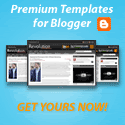

























0 comments
Post a Comment