There a lot of blog readers get annoyed when they try to write a comment on the blog article they read because of Comment Box pop up window . There are many solutions on how to stop pup ups comment window box and one of them is this way. After applying this simple code tweaks on your blogger template code, your reader will find the smooth ease of writing a comments on your posted article that they read.
Follow this instructions:
Follow this instructions:
- Assuming that you have already a blogger account. Access it by visiting their site http://blogger.com, and log-in to your account.
- Once you're logging in, you'll see your Dashboard. Choose the Layout link by clicking it.
- Click the Edit HTML link > then check the check box beside the Expand Widget Templates to expand the code of your blog template.
- Find this line of code that is quoted below, by searching it just use the key combination command Ctrl+F to easily find it.
- Once you found it, replace that lines of code in your blog with this one.
- Save the configurations tweak you made by clicking the Save Templates button.
- Now click the Settings link, once you're in the Settings page click the Comments Link and find the Comment Form Placement section
- Check the radio button option that has a Embedded below post text beside it.
- At the end of the Comment page there's a Save Settings button, click it, to save the changes you made.
To prove the result, just click the comments link below the article title of the topic that I posted in this blog site, and you'll see the comment box below the post ready to write the reader's comments.
There you go! I hope this article is helpful especially to those person using blogger and to the newbies like me.
Credits goes to Mr. Max of alltoblogtools.com





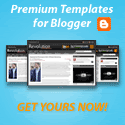

























0 comments
Post a Comment